
Dec 31, 2007
My Google Apps Wishlist for 2008
1. A better looking user interface.
2. Google Docs supports more formatting tools
3. Provides online storage facility
4. Webpage designer supports php scrips
5. Gmail tasks manager
6. Release JotSpot Wiki by early February
7. Has workflow manager
8. Has simple forms designer
9. A better start page
10. SMS messaging capability between Google Apps user
11. Offline mail, calendar, document and rss reader
12. Synchronize local files with remote Google Documents
13. Google docs can publish blog posts directly to Blogger and Wordpress
14. GMail signature is in html format
15. Has database designer. Default is postgresql or mysql
16. Has report designer.
17. Sales CRM is built-in to standard edition.
18. Lower user fees for developing countries. Like $US 12.00 per user.
19. Free 2GB hosting service.
20. Google Talk can broadcast message on selected group.
21. Google Apps has installable client software for Linux and Windows that can sync online.
22. APIs for email and calendar is provided for free.
23. A downloadable User's Guide Manual in pdf format.
24. Provide encryption capability on all data uploaded to Google 'cloud'
25. Google calendar can attach files as supporting documents.

Dec 28, 2007
GMail now at 6GB storage and still growing!
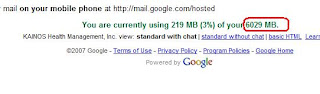 It was just a couple of months ago when we moved to Google Apps alternative to provide service for our email, instant messaging and online documents. Back then, as I very well remember, GMail has 4GB of email storage. That size alone was truly unbelievable and unmatched by any email service providers.
It was just a couple of months ago when we moved to Google Apps alternative to provide service for our email, instant messaging and online documents. Back then, as I very well remember, GMail has 4GB of email storage. That size alone was truly unbelievable and unmatched by any email service providers.Today, our email storage grew to a whopping 6GB and still growing! I cannot say for sure if my mails will actually grow that big even in the next five years since GMail is very efficient in filtering spams. At any rate, I will obseve where this all this space will go and how Google will allocate them in the very near future.

Dec 10, 2007
How-To Setup RAID1 on Ubuntu OS
This short how-to provides a step-by-step process on setting up a software based RAID1 disks on Ubuntu system. RAID (Redundant Array of Inexpensive Disks) is a computer storage schemes that divide or replicate data among multiple hard drives (array) and is designed to provide data reliability or performance or both. RAID1 configuration is a mirrored set that duplicates data across several disks at once. Such configuration provides the following advantages: Requirements: STEP 1: Initial Setup STEP2: Partitioning Device Partition Type Size Bootable sda RAID 249.5 G Yes RAID 0.5 G No sdb RAID 249.5 G Yes RAID 0.5 G No Note: Instead of choosingExt3 filesystem as what you would normally do when partitioning a non-raid drive, select RAID for all partitions allocated for each device. 3. Proceed writing to disk for changes when prompted. STEP3: Configuring RAID STEP4: Setup File system That's it!

Dec 7, 2007
MSOutlook Fixes for Google Apps GMail
One of the initial challenges I encountered when adopting Google Apps (GA) to our workplace is connecting MSOutlook email clients to GMail. Depending on the MSOutlook version, the following are the observed side-effects of GMail-Outlook integration:
1. Initial MSOutlook connection problems.
If POP isn't working properly for you, please ensure that your
settings are identical to those listed below. Even small differences
may prevent Gmail's POP service from functioning properly.
If POP isn't working properly for you, please ensure that your settings are identical to those listed below. Even small differences may prevent Gmail's POP service from functioning properly.
E-Mail Accounts tab
| Your Name: | (optional) |
| E-mail address: | (your Gmail address, including '@gmail.com') |
| User Name: | (your Gmail address, including '@gmail.com') |
| Password: | (your Gmail password) |
| Remember password: | (optional) |
| Log on using Secure Password Authentication: | disabled |
| Incoming mail server (POP3): | pop.gmail.com |
| Outgoing mail server (SMTP): | smtp.gmail.com |
Outgoing Server tab
| My outgoing server (SMTP) requires authentication: | enabled |
| Use same settings as my incoming mail server: | enabled |
Advanced tab
| Incoming server (POP3): | 995 |
| This server requires a secure connection (SSL) | enabled |
| Outgoing server (SMTP): | 465 or 25 |
| This server requires a secure connection (SSL) | enabled |
| Server Timeouts | (Greater than 1 minute, we recommend 5) |
| Leave a copy of messages on the server | disabled |
Downloading Google POP Troubleshooting Tool will help you identify if you have your pop client is misconfigured.
2. Unusually slow downloads of attachments.
Make sure to download the latest updates of your MSOutlook version and UNCHECK leave copy of messages on the server option. In my case, this has somehow marginally increased the download speed of your mail attachment.

Dec 2, 2007
Energize Your Business The Google Apps Way
You're running a business with 5 to 200 employees, bought and maintained linux servers to run a host of different open source applications like: email server, instant messaging, document management system, project management, trouble ticket and etcetera etcetera. Then you suddenly end up in a maze of disjointed pieces of softwares worrying about maintenance for each and confusing users on remembering to log-in everytime they use a specific application. See how Google integrated our company's communications into a single, efficient, and highly collaborative yet cost effective solution. Learn from our experience and make it work for you. Yes, I have heard and seen about this seemingly ubiquitous name all over the internet and all I know at first about this company is advertising until very recently, I run into Google Apps and blurted out loudy – eureka! Much to my fascination I found what my users need for business collaboration and productivity at no extra cost. The concept of software as a service (SaaS) seem to appeal to companies our size. It is scalable, and need not maintain technical personnel to mange our communication requirements. As an overview of our company setup prior to Google Apps, we have emails hosted from our primary webhost which are accessed from a variety of ways. Some users use Outlook, Thunderbird, GroupOffice (a web-based groupware), and the email host's online email interface. To support instant messaging requirements, we have installed jabber server in our in-house linux box and Knowledge Tree Document Management System software for document management. All of these softwares work pretty well on their own right but the complexity of maintaining different software applications becomes tedious and confusing to most end users. The most common problems of having many , non-integrated softwares are as follows: Many if not all softwares stores some form of data and these are kept in the developer's database of choice. We used to have only PostgreSQL database but after installing several applications, I ended up having atleast three(3) database types with four to five (4-5) different databases. Maintainance like user management become too tedious whenever we have new employees. One of the common complaints we encounter in our department is the end users' disappointment on logging in to many different sites whenever they want to use a service. Say for example a user who access email and document management system need to login twice to two different URLs. Another problem about this setup is when a user has different passwords for each service and forgets it. Since these software are developed by several communities or companies, they designed their interfaces differently. Because of this, making our users learn the ropes of using these softwares becomes a very challenging tasks. Normally, they end up being frustrated and stopped using the softwares all together. Each installed software requires different libraries that must be installed before it can run. Documenting and knowing all these seem to be very unnecessary. As the number of softwares grow, hardware requirement increases as well. Google Apps is a collaboration platform service that manages emails, calendar, instant messaging and documents all in a single application. The highlight of this service is its collaboration where employees can literally work on the same page. In terms IT spending, we need not worry about hardware maintenance since these are all managed in Google's data centres. Here's a quick snapshot of what Google Apps is about: Google's Gmail provides several ways to filter and search your mail. You don't even need to delete mails since they constantly increase their storage size daily. At the time of this writing, Gmail now has a whopping 5.3 GB of storage. More than any email providers you can find on the internet today which would only give you 2GB. This time I can share my schedules on projects to my office staff. I can see all my staff's schedules as well. I can have my schedule remind me in a variety of ways, including through my cellphone SMS service. Instant messaging is integrated into Gmail. The best part of this is chat messages can be stored and searched just like your email. You can also call online or leave voice mails on your recipient's mailbox. Intead of sending documents as an attachment, send documents as link and store them in a diferent repository. This way, you provide a central repository of document where users can access. This will prevent you from searching through heaps of emails just to look for a single attachment for a specific subject. You can even do real-time document collaboration with multiple users concurrently. Google Apps and the Future What's in store in the fute for Google Apps? Based on some reports Google (as it has always been) will provide more services and functionalities for its current set of applications. Here are some of the list: Google Apps has provided an easy step-by-step migration from your old email system. I followed every single piece of instructions and advices until we had everything fully running. This is just our second week of Google Apps and will make a log of its development on my blog every now and then.

Nov 29, 2007
Free Online Backup Storage For Small to Medium-Sized Enterprises
Cool Features: Initial sign-up will give you a 2GB storage. Another 10Gb will be added if you refer a friend's email from your email service provider such as Yahoo! Mail or GMail. Backs up regularly all files that changed from the last backup schedule without consuming much of your computer's resources. Backup commences when your computer is not in use/idle and may be as frequent as every 10 minutes. This is my favorite feature. All changes made to a file are never deleted or overwritten during backups.File changes or previous versions are kept and may be restored to a specific version at any given time. A maximum of 30 previous versions are kept per file. Actual storage utilization is computed as the total file size of the most recent file version and NOT the total file size plus all its file versions. On your first backup, the provided backup client will prompt the user for an encrytion key and data gets encrypted on the user's computer before its get transported and backed-up. Files are encrypted using an AES-128 bit algorithm. Gotchas: With all the promising features built into the service, getting an additional 10Gb extra space for a referral is very tempting but think very carefully before you do. IDrive-E will ask you to input on their online form your email's username and password so that they will gain entry into your contact list and prompt you which among your contacts are you willing to refer. Even though you chose two contacts in your list, you can never reallly be too sure if they haven't kept your email's username and password or worse harvested all your email addresses. ProSoftnet Corp, the company that sell IDrive-E service, is a fairly new company that really has no concrete and proven track record of stability. Though, it been mentioned on some magazines about its reliability, two years of service doesn't really prove or say much. Recommendation: It never really hurts to try after all, it's just a backup. Allways keep two copies of your most critical files though – one maybe on your thumb drive and one on the IDrive-E online storage. I strongly recommend NOT to sign-up the 10GB extra space for a referral program. ProSoftnet does not include any gurantees or assurances that your emails will not be harvested for other purposes. So don't!
I stumbled upon an advertisement very recently about an online service giving out a free 2Gb online backup storage service -IDrive-E. I thought that 2Gb storage is really a little more than enough capacity for a common user specially if you only store office document such as .doc, .xls, .ppt, .pdf, and .odf files. I sifted through their entire site and drafted my recommendations below.

Nov 5, 2007
KAINOS’ Managed Care Rules, Rights, and Responsibilities
Knowing your plan’s rules – and your rights and responsibilities under those rules – can help you make the best use of your KAINOS Healthcare Plan. It also can save you money and help you get the right care you need.
You get a lot of information about your managed care plan when you enroll. The member handbook explain the benefits – the kinds of treatments and services your plan pays for. Keep this material handy so you can refer to them when you have questions. Read the plan newsletter or our blogs, like this one. It keeps you up to date on any changes in your plan.
A health plan contract provides a legal definition of plan benefits. If you are in a managed care plan through your job, the contract may be between your employer and the health plan. You may need this if you have a serious problem with the care or services you get from your health plan.
The Rules
Your membership materials provide information about:
- Costs and Benefits
- Member Services
Find the telephone number for the member services department of your health plan. Call this number (1-800-1-888-6300) with questions about how to file a complaint, the health plan rules, costs, and benefits. Be sure to tell the member services department of any changes in your address, phone number, job or family life that may affect your coverage.
- Practice Protocols
See if your plan recommends doctors follow “practice protocols” or “treatment guidelines” for certain chronic diseases and other illnesses. These guidelines usually are based on standards of care set by medical experts. You are more likely to get good quality care if your doctor follows these guidelines.
- Out of Network Care
Know if and when your plan pays for visits to doctors and hospitals that are not part of your plan’s network. This is sometimes called going “outside the network.” You might need to pay all or a percentage of the doctor’s or hospital’s fee if you go out-of-network for care. Costs incurred during “outside the network” services are reimbursable only if it conforms to your subscribed healthcare plan.
Your Rights
If you know your rights, you can stand up for yourself and protect yourself from an unfair plan decision.
- Read through the plan materials for information about what you can do when your plan or your doctor makes a decision you don’t agree with.
- Talk with someone in the member services department to find out how to appeal a plan decision you feel is unfair. For example, how to appeal your plan’s decision to stop paying for your medical treatment.
- Your insurance/human resource department can tell you about laws that protect your right to health care in managed care plans. Your insurance/human resource department may help you file an appeal or reconsideration.
Your Responsibilities
People today take more responsibility for their health than they did 20 years ago. They are more active, eat better, and work as partners with their doctors. Taking responsibility for your health can mean a healthier and happier life. Here are some ways to do that:
- Learn healthy habits. You are responsible for what you eat, how much exercise you get, whether you smoke and following your doctor’s advice when you are healthy and when you are sick.
- Call any KAINOS affiliated doctors or your plan’s help line (1-800-1-888-6300) if you need advice about medical problems.
- Go to the nearest hospital emergency room if you have a life-threatening or very serious health problem. Be sure to call your health plan as soon as possible.
- Attend Health & Wellness Seminars sponsored by KAINOS. It’s a free service provided for members so take advantage of all the amenities available as much as possible.

Oct 25, 2007
Empowerment Through Information Sharing
 Technology has dramatically advanced how people do things over the last century. From the inception of simple farming tools to electronic communications, our lifestyles changes to conform to this evolution. Much of these advancements are merited to people`s capacity to share knowledge and the pace of ones development depends on how fast people do. Many people mistake power with information monopoly and tries to withold as much as they can to obtain favors, wealth and influence when in fact it is the contrary.
Technology has dramatically advanced how people do things over the last century. From the inception of simple farming tools to electronic communications, our lifestyles changes to conform to this evolution. Much of these advancements are merited to people`s capacity to share knowledge and the pace of ones development depends on how fast people do. Many people mistake power with information monopoly and tries to withold as much as they can to obtain favors, wealth and influence when in fact it is the contrary.
KAINOS Health Management, a uniquely identified managed care company, strongly believes that empowerment begins through the spirit of sharing. Our company was firmly founded on that principle and will continue to influence others to follow suit beginning with the basic resources that we have - Information. KAINOS has been managing healthcare to companies of different sizes and industries and over the years we have garnered a good reputation on unwavering and excellent service towards our clientelle. On those years, health information were collected, processed, analyzed and secured in our database. Sound management and critical decisions were made based on these kept information.
Our situation of keeping information is never different from the rest of the healthcare institutions or the entire healthcare industry in the Philippines. Hospitals, privately-owned clinics, laboratories, pharmaceutical companies, insurance companies and brokers have their own electronic systems in place, managed and kept only for their own use. An enormous wealth of health information are kept in a vault of `steel and stone` which could have been shared to different entities in the healthcare industry. The entire local healthcare industry in itself is a cluster of unsynchronized subsystems focused almost entirely on profits generation than healthcare management. Structured information framework and information sharing takes a backseat as well.
KAINOS is separating from this mediocre and ‘old school’ practice and hopefully lead the pack towards healthcare information restructuring. Our goal is to empower people by implementing acceptable standards and sharing useful information among different entities within the entire healthcare industry. Doing this provides many advantages and the list below are just a few of them:
- Better health management through sustained monitoring.
If your the type of person whovisits different doctors every so often like me, they will ask you the same questions about my medical history like: allergies, medications taken, previous operations, and after every consulations these records are kept in their big clunky cabinets for my next visit to them. Monitoring your health becomes a very tedious tasks for such a simple problem. - Better decisions through comprehensive reports.
There is really nothing like making sound decisions when all medical records are complete.health management is really about knowing history to understand present illnesses. - Improved awareness through easy accessability of records.
This simply means that medical records are portable and are readily accessible at their own convenient time. There will be no more lost drug prescriptions or laboratory results.
There are a host of advantages when you start empowering people by sharing. KAINOS is devicing a plan to approach this challenge and will soon be realized in the coming months. I will be discussing the overview in my next blog under Health Informatics category.

Oct 1, 2007
Subscribe. It's easy and free!
![]() If you enjoy our posts, then how about subscribing to our RSS feed? You won’t have to visit the blog everyday, as the posts will be in your RSS reader or mailbox as soon as we publish them, thus you’ll won’t have to worry anymore about missing out on any more killer posts.
If you enjoy our posts, then how about subscribing to our RSS feed? You won’t have to visit the blog everyday, as the posts will be in your RSS reader or mailbox as soon as we publish them, thus you’ll won’t have to worry anymore about missing out on any more killer posts.
There are a lot of methods for subscribing, each adapted for everyone's needs, so that you can catch up with your favorite blogs more easily, productively and a lot funner.
But wait, I don’t understand what RSS is?
No problem, let me explain to you the phenomenon. RSS stands for “Really Simple Syndication”, and it really does live up to it’s name, it doesn’t get any easier. According to Wikipedia:
RSS is a family of Web feed formats used to publish frequently updated content such as blog entries, news headlines or podcasts. An RSS document, which is called a “feed”, “web feed”, or “channel”, contains either a summary of content from an associated web site or the full text. RSS makes it possible for people to keep up with their favorite web sites in an automated manner that’s easier than checking them manually.
How do I use RSS?
There are currently two kinds of RSS readers: online and offline. The advantage of online ones is that you can check your feed from anywhere on earth that has an internet connection, it’s also free, while the offline reader provides a more secure and friendly environment, but no near as flexible. If you’re a beginner I would suggest you start off with a web based reader like Google Reader, Bloglines, Netvibes etc.
I don’t want to use a reader, can I get your posts in my e-mail inbox?
Of course you can, we offer the possibility of e-mail subscribing. You’ll receive one mail a day, sent at a particular hour, containing all of our posts from that particular day. We guarantee your privacy and that you won’t be bombarded with spam. You can unsubscribe from our feed at any time, but let’s hope that you don’t ![]()

About Me
 Hi my name is Dan and I am all of the following: a technology enthusiast, huge boxing fan, a father, and lastly and certainly not the least - teacher at heart. For now, I work as VP and Chief Technology Officer for a healthcare company.
Hi my name is Dan and I am all of the following: a technology enthusiast, huge boxing fan, a father, and lastly and certainly not the least - teacher at heart. For now, I work as VP and Chief Technology Officer for a healthcare company.
My team primarily deal with healthcare informatics and developing a SaaS application for medical clinics, healthcare members, and laboratory portals to start with. It's a huge and very promising project. So if any of you are interested, please drop me a mail.
Yes, ladies I am married and have two (2) very wonderful kids - Mariel and Miguel!  We live in a very lovely tropical island south of Manila - Cebu. I think it's the only place where you can find very nice beaches after a few minutes drive from the city proper. Well, of course the best site around here are the pretty ladies ;) hehe.
We live in a very lovely tropical island south of Manila - Cebu. I think it's the only place where you can find very nice beaches after a few minutes drive from the city proper. Well, of course the best site around here are the pretty ladies ;) hehe.
I have been blogging for almost a year now and just simply enjoy every minute of it. Check back with me here every now and then and please, please leave a  message on any of the post you find interesting.
message on any of the post you find interesting.
Daniel Rivera Dumaraos, RMT.






