Dec 31, 2007
My Google Apps Wishlist for 2008
1. A better looking user interface.
2. Google Docs supports more formatting tools
3. Provides online storage facility
4. Webpage designer supports php scrips
5. Gmail tasks manager
6. Release JotSpot Wiki by early February
7. Has workflow manager
8. Has simple forms designer
9. A better start page
10. SMS messaging capability between Google Apps user
11. Offline mail, calendar, document and rss reader
12. Synchronize local files with remote Google Documents
13. Google docs can publish blog posts directly to Blogger and Wordpress
14. GMail signature is in html format
15. Has database designer. Default is postgresql or mysql
16. Has report designer.
17. Sales CRM is built-in to standard edition.
18. Lower user fees for developing countries. Like $US 12.00 per user.
19. Free 2GB hosting service.
20. Google Talk can broadcast message on selected group.
21. Google Apps has installable client software for Linux and Windows that can sync online.
22. APIs for email and calendar is provided for free.
23. A downloadable User's Guide Manual in pdf format.
24. Provide encryption capability on all data uploaded to Google 'cloud'
25. Google calendar can attach files as supporting documents.
Dec 28, 2007
GMail now at 6GB storage and still growing!
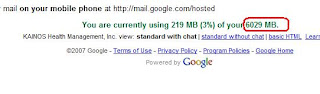 It was just a couple of months ago when we moved to Google Apps alternative to provide service for our email, instant messaging and online documents. Back then, as I very well remember, GMail has 4GB of email storage. That size alone was truly unbelievable and unmatched by any email service providers.
It was just a couple of months ago when we moved to Google Apps alternative to provide service for our email, instant messaging and online documents. Back then, as I very well remember, GMail has 4GB of email storage. That size alone was truly unbelievable and unmatched by any email service providers.Today, our email storage grew to a whopping 6GB and still growing! I cannot say for sure if my mails will actually grow that big even in the next five years since GMail is very efficient in filtering spams. At any rate, I will obseve where this all this space will go and how Google will allocate them in the very near future.
Dec 10, 2007
How-To Setup RAID1 on Ubuntu OS
This short how-to provides a step-by-step process on setting up a software based RAID1 disks on Ubuntu system. RAID (Redundant Array of Inexpensive Disks) is a computer storage schemes that divide or replicate data among multiple hard drives (array) and is designed to provide data reliability or performance or both. RAID1 configuration is a mirrored set that duplicates data across several disks at once. Such configuration provides the following advantages: Requirements: STEP 1: Initial Setup STEP2: Partitioning Device Partition Type Size Bootable sda RAID 249.5 G Yes RAID 0.5 G No sdb RAID 249.5 G Yes RAID 0.5 G No Note: Instead of choosingExt3 filesystem as what you would normally do when partitioning a non-raid drive, select RAID for all partitions allocated for each device. 3. Proceed writing to disk for changes when prompted. STEP3: Configuring RAID STEP4: Setup File system That's it!
Dec 7, 2007
MSOutlook Fixes for Google Apps GMail
One of the initial challenges I encountered when adopting Google Apps (GA) to our workplace is connecting MSOutlook email clients to GMail. Depending on the MSOutlook version, the following are the observed side-effects of GMail-Outlook integration:
1. Initial MSOutlook connection problems.
If POP isn't working properly for you, please ensure that your
settings are identical to those listed below. Even small differences
may prevent Gmail's POP service from functioning properly.
If POP isn't working properly for you, please ensure that your settings are identical to those listed below. Even small differences may prevent Gmail's POP service from functioning properly.
E-Mail Accounts tab
| Your Name: | (optional) |
| E-mail address: | (your Gmail address, including '@gmail.com') |
| User Name: | (your Gmail address, including '@gmail.com') |
| Password: | (your Gmail password) |
| Remember password: | (optional) |
| Log on using Secure Password Authentication: | disabled |
| Incoming mail server (POP3): | pop.gmail.com |
| Outgoing mail server (SMTP): | smtp.gmail.com |
Outgoing Server tab
| My outgoing server (SMTP) requires authentication: | enabled |
| Use same settings as my incoming mail server: | enabled |
Advanced tab
| Incoming server (POP3): | 995 |
| This server requires a secure connection (SSL) | enabled |
| Outgoing server (SMTP): | 465 or 25 |
| This server requires a secure connection (SSL) | enabled |
| Server Timeouts | (Greater than 1 minute, we recommend 5) |
| Leave a copy of messages on the server | disabled |
Downloading Google POP Troubleshooting Tool will help you identify if you have your pop client is misconfigured.
2. Unusually slow downloads of attachments.
Make sure to download the latest updates of your MSOutlook version and UNCHECK leave copy of messages on the server option. In my case, this has somehow marginally increased the download speed of your mail attachment.
Dec 2, 2007
Energize Your Business The Google Apps Way
You're running a business with 5 to 200 employees, bought and maintained linux servers to run a host of different open source applications like: email server, instant messaging, document management system, project management, trouble ticket and etcetera etcetera. Then you suddenly end up in a maze of disjointed pieces of softwares worrying about maintenance for each and confusing users on remembering to log-in everytime they use a specific application. See how Google integrated our company's communications into a single, efficient, and highly collaborative yet cost effective solution. Learn from our experience and make it work for you. Yes, I have heard and seen about this seemingly ubiquitous name all over the internet and all I know at first about this company is advertising until very recently, I run into Google Apps and blurted out loudy – eureka! Much to my fascination I found what my users need for business collaboration and productivity at no extra cost. The concept of software as a service (SaaS) seem to appeal to companies our size. It is scalable, and need not maintain technical personnel to mange our communication requirements. As an overview of our company setup prior to Google Apps, we have emails hosted from our primary webhost which are accessed from a variety of ways. Some users use Outlook, Thunderbird, GroupOffice (a web-based groupware), and the email host's online email interface. To support instant messaging requirements, we have installed jabber server in our in-house linux box and Knowledge Tree Document Management System software for document management. All of these softwares work pretty well on their own right but the complexity of maintaining different software applications becomes tedious and confusing to most end users. The most common problems of having many , non-integrated softwares are as follows: Many if not all softwares stores some form of data and these are kept in the developer's database of choice. We used to have only PostgreSQL database but after installing several applications, I ended up having atleast three(3) database types with four to five (4-5) different databases. Maintainance like user management become too tedious whenever we have new employees. One of the common complaints we encounter in our department is the end users' disappointment on logging in to many different sites whenever they want to use a service. Say for example a user who access email and document management system need to login twice to two different URLs. Another problem about this setup is when a user has different passwords for each service and forgets it. Since these software are developed by several communities or companies, they designed their interfaces differently. Because of this, making our users learn the ropes of using these softwares becomes a very challenging tasks. Normally, they end up being frustrated and stopped using the softwares all together. Each installed software requires different libraries that must be installed before it can run. Documenting and knowing all these seem to be very unnecessary. As the number of softwares grow, hardware requirement increases as well. Google Apps is a collaboration platform service that manages emails, calendar, instant messaging and documents all in a single application. The highlight of this service is its collaboration where employees can literally work on the same page. In terms IT spending, we need not worry about hardware maintenance since these are all managed in Google's data centres. Here's a quick snapshot of what Google Apps is about: Google's Gmail provides several ways to filter and search your mail. You don't even need to delete mails since they constantly increase their storage size daily. At the time of this writing, Gmail now has a whopping 5.3 GB of storage. More than any email providers you can find on the internet today which would only give you 2GB. This time I can share my schedules on projects to my office staff. I can see all my staff's schedules as well. I can have my schedule remind me in a variety of ways, including through my cellphone SMS service. Instant messaging is integrated into Gmail. The best part of this is chat messages can be stored and searched just like your email. You can also call online or leave voice mails on your recipient's mailbox. Intead of sending documents as an attachment, send documents as link and store them in a diferent repository. This way, you provide a central repository of document where users can access. This will prevent you from searching through heaps of emails just to look for a single attachment for a specific subject. You can even do real-time document collaboration with multiple users concurrently. Google Apps and the Future What's in store in the fute for Google Apps? Based on some reports Google (as it has always been) will provide more services and functionalities for its current set of applications. Here are some of the list: Google Apps has provided an easy step-by-step migration from your old email system. I followed every single piece of instructions and advices until we had everything fully running. This is just our second week of Google Apps and will make a log of its development on my blog every now and then.

